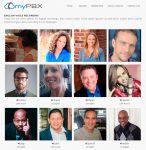Here, we’ll show you how to customize your PBX service so you can get the most out of our awesome features. When your PBX is activated, it contains a default recording that says:
“Thank you for calling! If you know your party’s extension, dial it now or hold while we transfer your call to the operator.”
To create your customized recording, please read the article below or download the file.
![]() Download Guide to Customize your PBX
Download Guide to Customize your PBX
Step 1: Define your Work Groups
PBX Work Groups are the options that the voice record menu provides when answering a call (Sales, Billing, Operator, etc).
It’s essential that you know how this Work Groups function to enable you choose them correctly and your myPBX service gives you a ton of possibilities and options for Work Groups such as transfer calls to another Work Group when nobody answers the call, redirect phone calls to mobile phones, change the order in which the extensions part of a Group ring and many more.
A Work Group is a people team that answers phone calls; each group can have one or several extensions.
One person extension can be part of many Work Groups at the same time.
To define your Work Groups, you need to think: How your calls will be answered? What people calling you are looking for? In what schedule you can answer calls?
For example, if your company has the following departments: Sales, Billing, Operator and Tech Support, you’ll need a voice menu that includes all those departments and consider the work schedule of each one. Following this example, when a phone call is answered, your voice menu will work as follows:
Step 2: Choose Work Group members
Choose which phone extensions will be part of your Work Groups. You can modify this any time in your PBX Control Panel. Also, you can select their Work Group options such as announce to the callers the position they have in the queue, announce the average waiting time to be attended, allow Work Group members to attend several calls at the same time and many more.
Step 3: Write your customized recording text
Now, you’re ready to create your customize recording text; if your brand is hard to pronounce or unusual, please include a voice recording with the desired pronunciation. Make sure your text is correct before sending it since we cannot repeat recordings without extra cost due to text errors.
Following the example in the diagram below, the recording will be as follows:
Open message
Thank you for calling XYZ Company, your business solutions provider.If you know your party’s extension, dial it now; for sale dial 1, for customer care dial 2, for billing dial 3 or dial zero to talk to the operator.
Invalid option message
The option you’ve dialed is invalid, please listen again to the available options in our menu.
Closed message
You’re calling XYZ Company, your business solutions provider. Our working hours are Monday through Friday from 9 am to 6 pm. Currently, our offices are closed. To leave a message, dial one.
Step 4: Choose a voice talent to customize your PBX
Browse our Voice Catalog and specify in your Customize Recording Text the voice talent that you like the most for your recording.
Start today and customize your PBX.