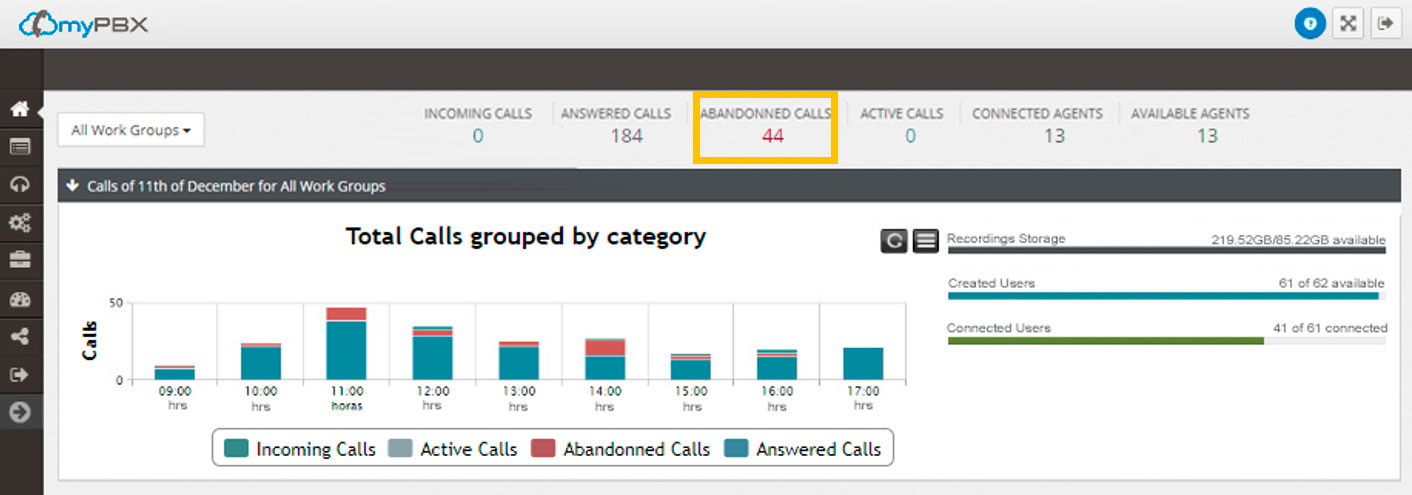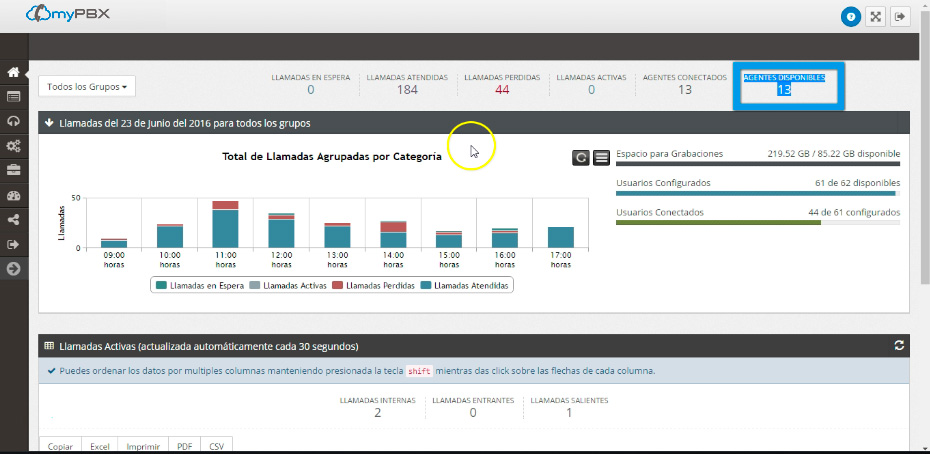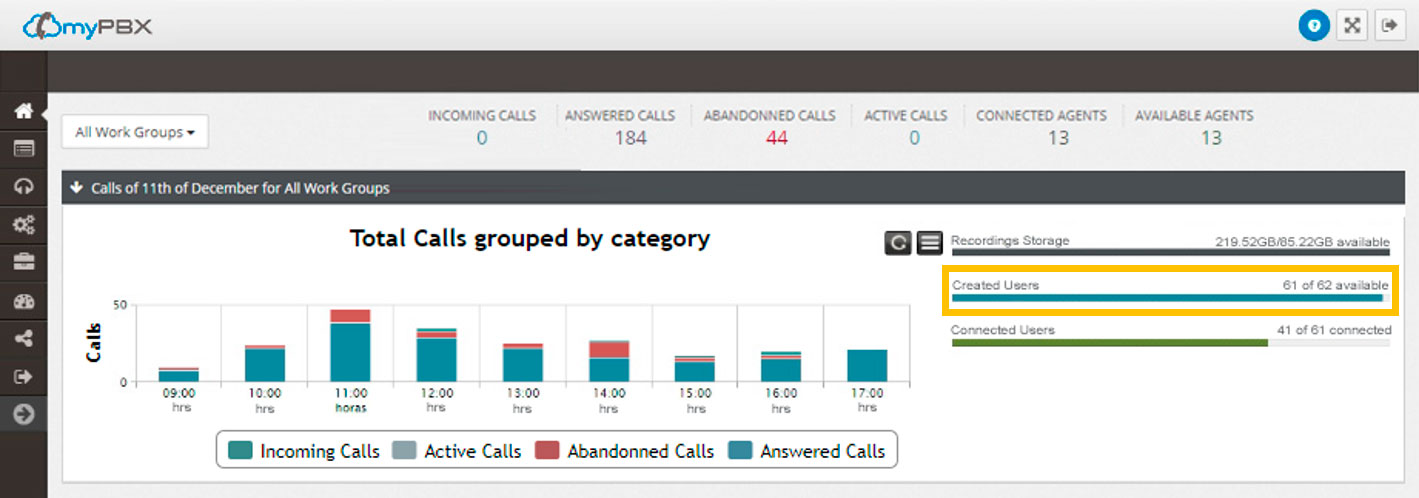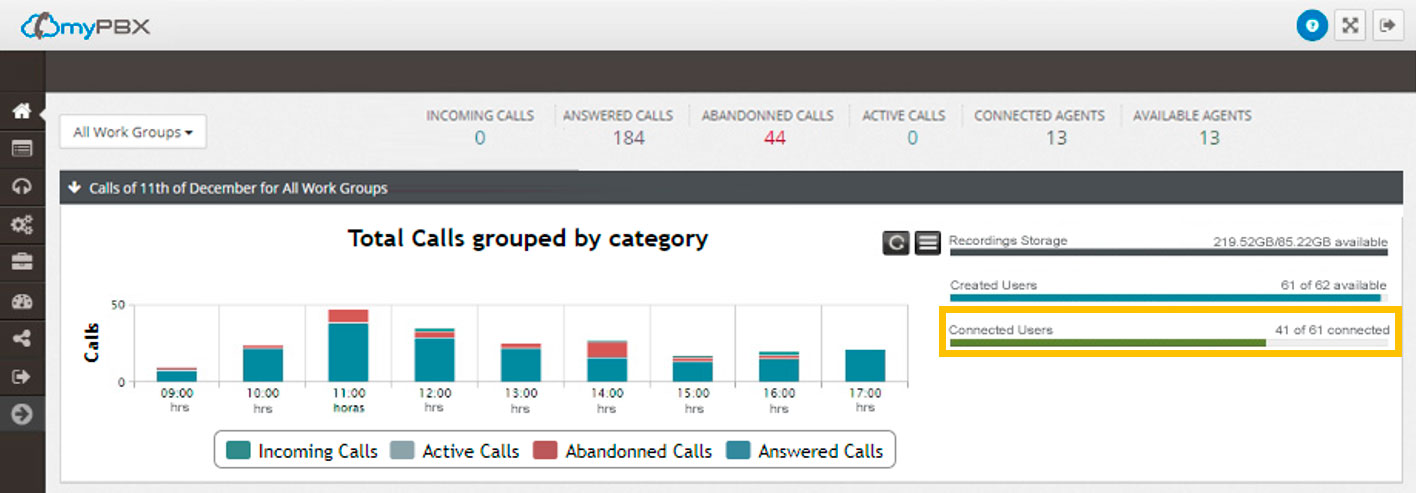Stats provided by myPBX like the Work Group Calls Report are a great feature. With such information, you can get a glance at how things are working in your business and adjust accordingly.
Login to the Control Panel to browse the Work Group Calls Report, it can be seen in the Dashboard (main page).
Understanding the Work Group Calls Report
In the main page of the Control Panel (known as Dashboard), you can see the Report that’s generated daily. In the upper part, you can see the Incoming Calls; this number indicates the number of calls waiting to be answered right now.
Next, you can see answered calls; this number reports the total amount of calls that have been answered today.
Abandoned Calls are the phone calls that nobody answered and were hanged up.
Active Calls display the total calls that were answered and are taking place right now.
Connected Agents are the number of extensions (users) that are connected in this moment to a Work Group and available to receive a call. Please notice that unless configured, not all your extensions will be part of the Work Groups, so the Connected Agents can be a smaller number than the Connected Users.
Last but not least are the Available Agents that represent the Total Connected Agents the ones that are free to answer a call.
Right to the graphic is displayed the Recordings Storage that displays the available space to store call recordings. Once this storage is about to get full, our system will delete the older day of recordings to free storage space. For this reason, when your service is new, you’ll see this space almost empty and it will fill up until it’s almost full and it will continue that way since we keep the maximum amount of recordings stored.
Next are the Created Users; it reflects the total users (phone extensions) that you ordered with myPBX, how many are in use and how many are available to configure.
In the example image below, it says 61 of 62. This means that 61 users have been configured and that there’s one user available to create a phone extension. If you need more extensions, please contact us and we’ll upgrade your PBX within minutes.
Connected Users are the phone extensions that are using in this moment you PBX.In this example, only 44 extensions are connected to the PBX of the 61 created extensions.
The graphic shows how your calls have been answered today grouped in an hour period.
The bar of 9:00 hrs. Shows the statistic for calls that took place from 09: 00:00 AM to 9: 59:59 AM
This graphic is very useful since it allows you to know the work hours in which your Work Team is busy.
By taking a glance at the example graphic, you can see that most of the Abandoned Calls occurred from 11 to 11:59hrs and from 14 to 14:59hrs, so maybe in this company it’s a good idea to stagger the lunchtime to have more staff available to take calls between 11 and 11:59hrs.
Active Phone Calls
Below that graphic, you can see the Active Phone Calls panel which is updated every 30 seconds.
Internal Calls are the ones realized between your myPBX extensions
Incoming are calls received in your PBX
Outgoing are calls made from your extensions to phone numbers outside of your PBX.
Changing the Work Group
As you may have noticed, the example displays call for all the Work Groups within this PBX, but you can display information by Work Group by selecting one from the drop-down menu above the graphic.