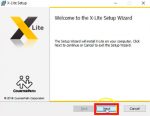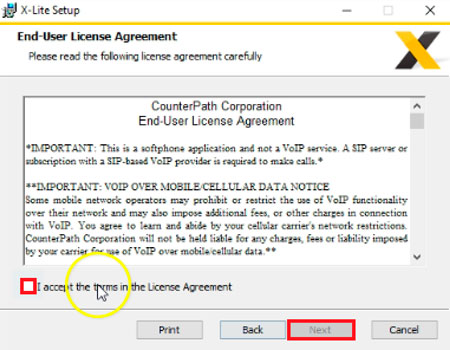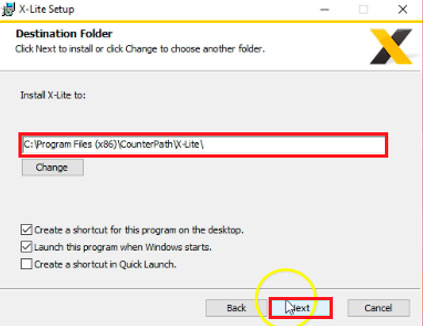You’ll need to install X-Lite if you want to use your computer to connect your myPBX phone extension.
X-Lite is an easy to use Softphone. We know there are others available, however, we strongly suggest using X-Lite because it’s a reliable software that you can trust.
Warning about Softphones
Do not use your computer to talk with your phone extension if:
- It’s a slow computer
- There’s almost no free available RAM memory
- You constantly have to wait for your computer to perform tasks
- Your computer has less than 20% hard drive free storage space
Using a slow computer for your phone extension will result in low-quality voice calls with a robotic voice or call drops.
It’s always better to use an IP Phone for your myPBX phone extension and we strongly suggest it.
- An IP Phone is always turned on and you won’t miss calls because your computer is turned off or rebooting
- IP Phones are more comfortable to use than computers for calls and don’t use your computer resources while calling
- You can plug a headset to the IP Phone and have your hands free or use the speaker
Step 1 – Browse to https://counterpath.com/x-lite/
Open your browser and go to https://counterpath.com/x-lite/
Look for the Download link.
Step 2 – Choose your operating system
At the page bottom click on the Windows or Mac version, save the file and wait for the download to finish.
Step 3 – Open the downloaded file
To install x-lite, open the downloaded file. If your computer asks for permissions, grant them. Now you are looking at X-Lite setup, just click on Next button.
Step 4 – Accept the License Agreement
Click the checkbox to accept the License Agreement and then on Next button.
Step 5 – Choose a location for your program
Use the default installation path displayed or choose the one you prefer and click on Next.
Step 6 – Click Next to install X-Lite
Software is ready to be installed just click on Install.
Step 7 – Wait for the installation to finish
Please wait for the installation to finish. Do not unplug or shutdown your computer during this process. Once it’s done just click on Finish.
Congratulations, you have installed X-Lite
To open the program, look for the X-Lite icon in your computer Desktop or Programs List.
Don’t forget to take a look at our Configuring X-Lite on your computer help article to setup your myPBX phone extension.